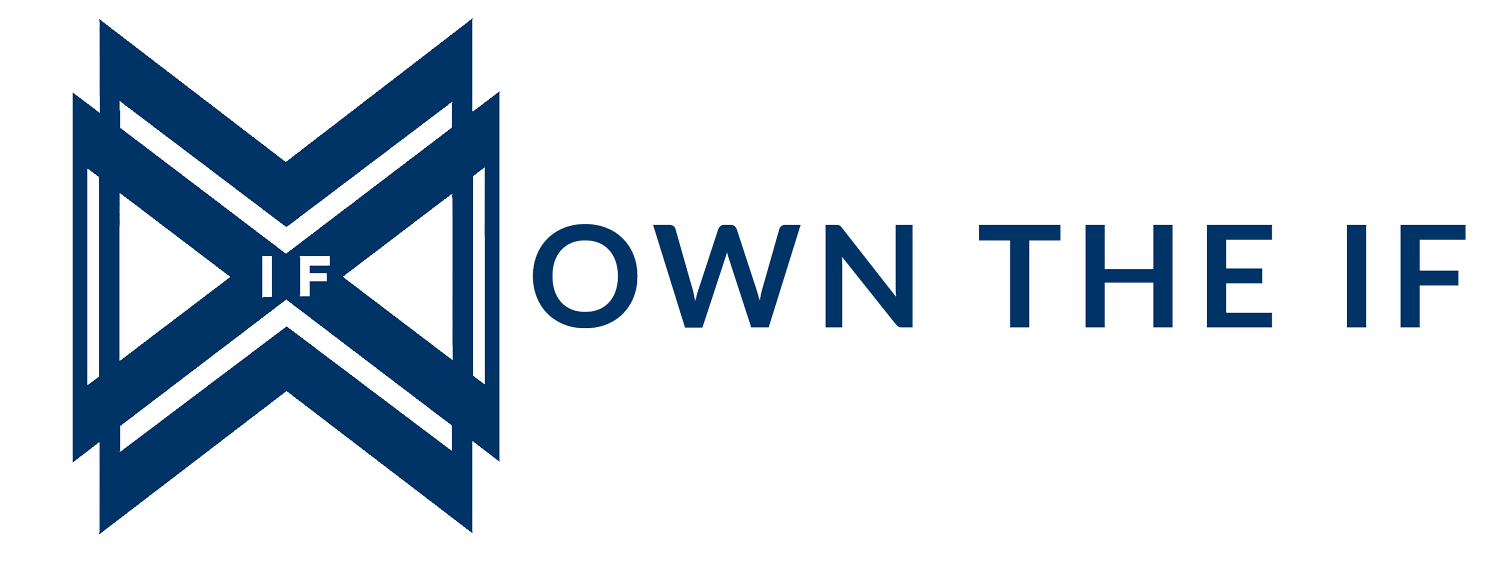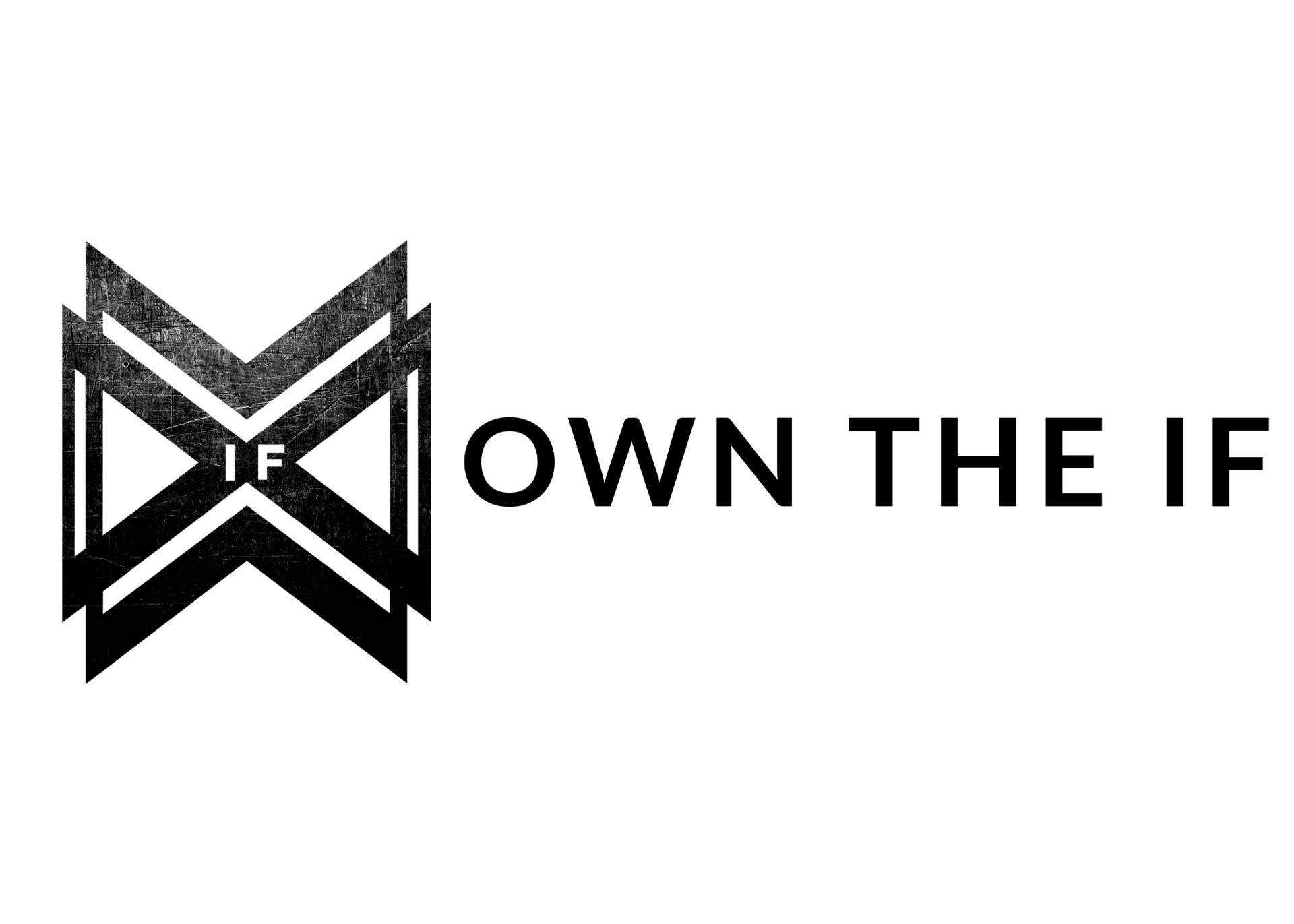A few weeks ago, I realized I was spending HOURS scrolling instead of actually winding down and prepping for sleep. I went to check the weather and set my alarm and the next thing I knew it was 1 am and I was watching a YouTube video on how to give a chinchilla a dust bath. (I don’t own or even plan to own a chinchilla) I woke up the next morning feeling tired and frustrated at myself for getting sucked in. A little research into this behavior led me to the term “revenge bedtime procrastination” which is a phenomenon that affects a wide range of people (from parents of young kids to those with high-stress jobs/life situations) who use the hours for sleep to reclaim lost down time. However, I recognized that I needed my sleep and a new solution to break the habit of engaging in a mindless activity.
Previously I had been using an alarm on my phone to remind myself to put the phone down, but I had begun turning it off and going back to scrolling. Clearly that tactic wasn’t working anymore. However, I recently read an article that described how the grayscale mode reduces phone usage more than the app limit settings AND can cut your screen time down significantly. Apparently, this feature has been around for a while and has been widely understood trick, but being late to the party and intrigued, I decided to try it.
By forcing your smartphone screen to appear in only shades of gray you blunt the visual stimulus that keeps you coming back for more dopamine hits. So far, it has worked well for me, the grayscale is unappealing to engage with, videos and reels are less exciting and less addictive, and I cut down my phone usage by 26 percent from the previous week. This change also improved my focus time during the day and has been a game changer at bedtime. I end up immediately setting down my phone after I set my alarm and getting to sleep much earlier, win!
Here is a side-by-side comparison:
Here’s how to do it:
For iPhone:
• Open Settings app then tap Accessibility
• Under Display and Text Size find the Color Filters option
• Tap the toggle to turn it on and select Grayscale
You can create a short cut by finding the Accessibility Shortcut option and selecting color filters. After that, a triple click on the power button can turn the grayscale on and off.
For Android:
• Open Settings App, tap Accessibility
• Under the “Display” header tap Text and Display
• Tap Color Correction and select Grayscale
You can create a shortcut by finding the color correction shortcut option and turn it on. You should see a tiny colored button you can move around as needed.
Give it a try and see if it helps!
Related Content
How the 3-2-1-Sleep Routine Can Improve Your Sleep Quality and Energy Levels